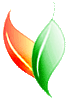Help for "Export Data to NPS-PLOTS" Form
Back to the Main VegBranch Help Page
Note: to open this form in VegBranch, click "Export Data" from the Main Menu. Then choose the NPS-PLOTS data format in the "custom data formats" box.
 click on the image to open a copy in a new window.
click on the image to open a copy in a new window.
Purpose
This form allows data to be transferred from the VegBank Module into a new NPS-PLOTS database. To do this, there are several steps to complete.
Which Observations?
The first step is to tell VegBranch which observations from the VegBank Module you'd like to send to the new NPS-PLOTS database. You can either:
- Select all observations
- Select observations in the list on the right.
- Note that you can select multiple plots by using shift and control on your keyboard while selecting plots with your mouse
- Select observation via a query
- You should be familiar with the VegBank Module structure (see the ERD and data dictionary for information on this)
- You should know how to write queries in Access, or you should know SQL
- You must include the observation_ID in the custom query of the observations to include
- You should save the custom query when finished
Other information to supply
Cover Method- Select the Cover Method you'd like to use for the "Range Cover" field in the new NPS-PLOTS database This allows all observations to fit within same the cover codes.
- You can tell VegBranch to be strict in how this is done, by only using exact matches of cover percent, rather than a range.
This part is a little complicated. Cover Methods contain cover classes, like "+" means "0-1%" for an average of "0.5%". See the Cover Methods for more examples. If you selected this imaginary Cover Method (but not the exact matches box), any cover values between 0 and 1 would have a "Range Cover" of "+" in the NPS-PLOTS database. If you check the exact matches box, then only cover values of exactly "0.5" will get the cover code of "+".
Plants and CommunitiesVegBank allows multiple interpretations of each plant that occurs on a plot as well as multiple community types linked to a plot. This causes a difficulty because NPS-PLOTS allows only one interpretation of each. So, to resolve this, you need to tell VegBranch how to "choose" only one Taxon Interpretation per plant on each plot-observation and one Community Interpretation per plot-observation.
VegBranch gives you two ways of specifying how it selects each:
- quality of interpretation, such as if flagged "current" for taxa, or the most recent interpretation (or the least recent, oldest one). You can also select the best combination of fit and confidence (the best fit, with ties there resolved by higher confidence levels).
- interpreting party (optional!). If you really have a complex set of preferences, it may be best to interpret the plants and plots, and tell VegBranch to prefer your interpretations whereever available. If you did not interpret something, then VegBranch will use the other criteria you specified (i.e. most recent) to select an interpretation.
Previewing and Generating the Data
VegBranch now has enough information to generate the NPS-PLOTS data. You can preview the data for each of the two main NPS-PLOTS tables. If you like what you see, then you can generate the data. This transfers the data from complex queries (this is why previews are slow) into tables in your local VegBranch database. There are two ways of generating the data:
- The Quick Way, which uses standard Access Queries to send the data from the queries into the datatables. Any error messages will be standard ugly Access Error messages that will leave you will the choice of partially moving your data, or not moving it at all. You should try this first, as it is faster. If you run into errors, try the other method of generation.
- The Error-Checking Way, which uses Visual Basic to insert your data, which allows for errors to be resolved as they come up. For example, if you have the wrong data type, such as "5x" for a numeric field, then VegBranch will prompt you when you get to this value, telling you what the problem field and value is and if you'd like to fix it right then (i.e. change 5x to 5). There shouldn't be errors, as the data are forced into certain data types in VegBranch, but sometimes text fields accept less data in NPS-PLOTS than in VegBank and this will cause errors. User Defined data can also be of the wrong data-type.
Export to New Database
Now you can export these new NPS-PLOTS files that are in VegBranch to a new NPS-PLOTS database. Write a filename (the default is fine) and press the "Export" button. This copies these files and some NPS-PLOTS supporting files to the new database. If the database already exists, you'll get an error, as VegBranch doesn't want to overwrite the data. If you want to overwrite the data, delete or rename the existing database.
Cleanup
Once you have exported the data to the NPS-PLOTS database, you no longer need the generated temporary tables in VegBranch. Deleting the information from them will make the VegBranch database smaller. The last step does this for you. You should carefully check the data that were exported before doing this, as the deleting of data from these tables is permanent, though you can of course re-export them from the VegBank Module.
After deleting lots of data from anywhere in VegBranch, it's a good idea to compact and repair the database. A note on the screen tells you how to do this. This reduces the actual size of the database, and helps prevent any corruption of the database that is possible when many records (>200,000) are deleted.
Back to the Main VegBranch Help Page