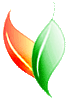VegBranch
VegBranch
Download | Overview | Loading Module | Help
VegBranch is a Microsoft Access database designed primarily to import legacy vegetation plot data. For more information, please click the "Overview" link above.
IMPORTANT! You will need to download the VegBranch database, and also a VegBank Module database (Choose below). You must then unzip both files in the same folder. Please open VegBranch by using Windows Explorer and use a folder address like starts with C:\ or D:\ or another drive letter, but NOT like this "\\machine\\shareFolder\". Once you open VegBranch, instructions will guide you through linking to the VegBank module (see below).
VegBranch, version 1.7*:
- This is the interface of VegBranch, the database that you will open to start VegBranch. It contains all the forms, instructions, and tools for VegBranch.
- Download VegBranch
- Include NPS-PLOTS style data entry tools
- Allows you to remove plants that do not occur in states you select (faster processing and smaller database)
- Calculates Lat/Long from UTM coordinates (Zone is needed!)
- (~7 MB zip file that expands to 38 MB)
VegBank Module database* (structure version: 1.0.5) :
- This is an Access database that contains the VegBank data structure.
VegBranch connects to a VegBank Module database, where the vegbank data are stored. The following databases contain varying amounts of preloaded data.
(You can update old VegBank Modules with (current) VegBranch Main Menu |other functions |Data Fixes.) - Download VegBank module (small example data)
- Use this vegbank module for demonstration purposes or where bandwidth is quite limited.
- very limited USDA plant taxonomy
- very limited EcoArt community taxonomy
- very limited soil taxa and place names
- a few plots
- (<1 MB zip file that expands to 4.5 MB)
- Download VegBank module (full set of data, no plots)
- Use this vegbank module for adding your own plots to VegBranch without preloaded plots in the way.
- full USDA plant taxonomy
- full NatureServe community taxonomy, plus historical EcoArt communities
NOTE: users of VegBranch versions before 1.6 will need to change community matching criteria if you want VegBranch to automatically match community names during import. In the matching communities form, be sure not to skip the optional first step, (1): Change how VegBranch matches comm Concepts. Choose class Systems listed, such as Code and Scientific. - full soil taxa and place names
- no plots
- (40 MB zip file that expands to 190 MB)
*Indicates a component that is required for VegBranch to function properly.
Tools and Help
- Sample .csv files: These files give you sample datasets to load into VegBranch to explore its functionality.
- Loading Module Documentation
- Download Latest Closed and Open Lists: Lists that are attached to fields in VegBank do change. When this happens, your VegBank Module may become out of sync with VegBank. Generally, only new values are added; values are rarely removed. You can ensure that you have the latest closed and open list values in your VegBank Module by dowloading the following file, UNZIPPING it, then importing it using VegBranch. From the Main Menu, choose "Learn More and Other Features" then choose the "Update your VegBank Module closed and open list values" button. Follow the instructions on that form.
- Normalizer
- NPS-PLOTS Version Converter
Getting started with VegBranch
After downloading VegBranch and one of the VegBank module databases, you will need to extract the databases from the zip files (.zip) that you downloaded to the database files (.mdb) that are in the zipped archive. You can do this with several different programs, such as WinZip or PKZip (some versions of windows include an unzipping utility).
Once you have the Access Databases unzipped, you are ready to start using VegBranch. Double-click on VegBranch.mdb (or run MS-Access, then open VegBranch.mdb).
There are a few steps that VegBranch takes to initialize:
Connecting to the VegBank module database
First, VegBranch makes sure that it is connected to a valid VegBank module database. As you have just downloaded VegBranch, it is
not currently connected to a valid VegBank module database, and you should see the following dialog box,
asking you if you want to connect to the default vegbank module database, vegbank_module.mdb in the same
folder as VegBranch:
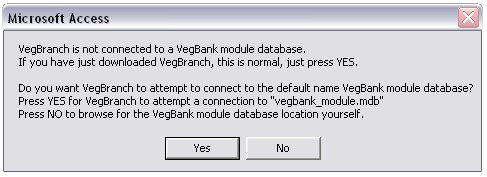
Press YES, and VegBranch will attempt to connect to vegbank_module.mdb in the same folder. If you have
renamed the vegbank module database or it isn't in the same folder, press NO, and you will
be shown a form that allows you to browse for the vegbank module database and connect to it.
Turning Off Confirmation Messages
Secondly, VegBranch checks the settings on your computer for Access confirmation messages.
These messages appear before action queries are run, records are changed, or objects (tables, queries) are deleted.
VegBranch will perform all these operations from time to time, and you will receive hundreds, perhaps thousands of
messages if you have confirmations on. For this reason, we recommend you let VegBranch turn off your confirmations.
(If confirmations are already turned off, this form will not appear.)
VegBranch will turn off your confirmations if you click "YES" on the following form:
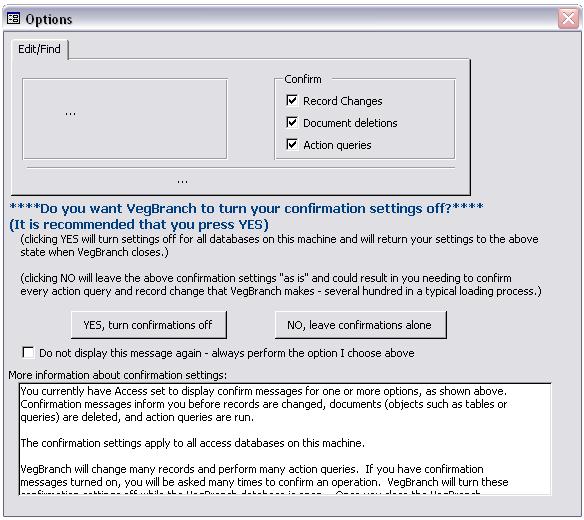
Press YES, and VegBranch will turn off confirmations, but then return confirmations to their
previous settings after exiting VegBranch (unless VegBranch is exited abnormally).
This will affect all databases opened while VegBranch is open! For more information, please
read the "more information..." box at the bottom of the form.
Note: check the box "Do not display this message again..." to have VegBranch always perform the option you choose here
(always turns confirmations off when loading or always leaves them as is).