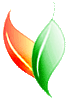VegBranch Help:
VegBranch NPS-PLOTS Data Entry Main Menu
This form links you to all the functionality you'll need to enter data manually into forms that are similar to those found in NPS-PLOTS. You may not need to press all the buttons on this form. But if you follow the buttons in order, you should be able to enter your data simply, then export to a NPS-PLOTS database, and move your data into VegBank, too.
- 0. Erase VegBranch Loading Tables -- Press this button to erase any data already in the loading module of VegBranch. This is necessary if you have entered or imported data into the loading module previously.
- 1. Create USDA-PLANTS list -- VegBranch needs to create a simplified USDA list from the complex version in the VegBank Module. Press this button to select options to create one.
- 2. Specify Project Metadata -- This takes you to a form where you can specify metadata that applies to all data you will subsequently enter.
- 3. Enter PLOTS data into forms -- Press this button to enter plots data and species occurring on each plot. The plot type selecting in Project Metadata will be used (normal, quick plots, AA Observations). From this form, you will be able to link to other forms for entering the species on a plot.
- 4. (optional) Export plots to separate NPS-PLOTS database -- Once you have completed data entry for all plots, and you would like to export the data into a separate, stand-alone database, press this button. A new database will be created in the same folder as VegBranch. A window will tell you where the file is located (but you can move or rename the NPS-PLOTS database after VegBranch creates it).
- 5. Move data into VegBranch tables -- After you have finished data entry, press this button to move all your data into the Loading Module tables of VegBranch. This does quite a bit of work to reformat your data into the VegBranch format. If you already have data in the VegBranch loading tables, you'll be asked to confirm that you want to add this data, or replace the old data with your plots.
- 6. Move data into VegBranch tables -- After moving your data into loading module tables, press this button to continue VegBranch migration. VegBranch will automatically translate data and check for errors. You'll need to fix any errors and translate any unmatched plants, communities, lists. If you need help with the translation or data checking forms that you'll be taken to, press the HELP button in VegBranch from those forms.
- 7. Erase initial NPS-PLOTS data -- After you have finished MIGRATION to the VegBank Module and loaded your data into VegBank, you can remove the plots in the NPS-PLOTS entry tables in VegBranch. Does NOT erase exported tables to a new database.
Other forms you will encounter along the way:
View/Edit Species List
Choose a Plant
That's all there is to the process of entering data in NPS-PLOTS forms and moving it into VegBank.
VegBranch Help Menu