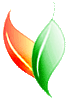VegBranch Help:
Enter Species for a plot: NPS-PLOTS entry forms in VegBranch
Use this form to enter species on your plot. For normal plots (not AA plots) you can also enter species that are outside the plot.
In Plot?: There are 2 sections to this form. The first is for plants occurring within the plot boundaries. The lower one is for plants occurring NOT within the plot boundaries. For users concerned with how VegBank deals with the latter species, we set the Taxon-Inference-Area to -1, meaning the plant was found within a unbounded area. Please see the VegBank FAQ for more on how VegBank deals with area.
Stratum: You can select one of the available strata with the picklist. The values in this list correspond to the strata available to the method you selected in the Project Metadata Form.
Choosing a Plant: The most difficult part of this form is entering the plant name in such a way that is efficient, yet VegBranch can recognize the plant. You can select a plant in any of four ways:
- USDA Code: The first picklist is a list of USDA Codes. You can select one of these. If your data are listed by USDA Codes on the data sheets, this is probably the most efficient method.
- Scientific Name: The next picklist is a list of scientific names. This is probably the LEAST efficient method of selecting a name, but it works. If your plant is not in the list you must enter a new scientific name in this field.
- 4 Letters (Probably most efficient): The "Four Letters Approach" is available thanks to a regional NatureServe Ecologist making this suggestion to us during a workshop. In the third plant field, you can type the first 2 letters of the genus and the first 2 letters of the species. Then, if your selection is unambiguous (depends on what species are in your USDA list), the unambiguous plant is chosen. If your selection is ambiguous, you can choose from a list of the several species with the matching 2 letters of genus and 2 letters of species.
- Choose from the Full List: You can press the button with the black triangle on it to choose from a full list of plants. In addition, you can enter criteria to search for plants in that form.
Tip: Whichever of these four ways you prefer, you can select the radio button above the field, and that field will be the only tab-stop of the four plant fields. This means that when you press the TAB button on your keyboard after entering a stratum, you will go immediately to your preferred plant field, and on to the next field after you choose a plant.
Unknown Species: Ecologists all find species in the field
that cannot be identified. There are two features on this form that help you cope.
First, you can press the "sp." button to add "sp." to a Genus or family, i.e. first
select "Pinus" then press the "sp." button and your species becomes "Pinus sp."
If you already have a "Pinus sp." on your plot, it becomes "Pinus sp. #2". VegBranch
recognizes species names in this format and knows how to handle them. If you want to
remove the "sp." from a plant, just press the "sp." button again.
Next, you can choose a Taxon ID Certainty value to indicate that you might be
somewhat uncertain of what you have entered. Note that you can be "Certain" that
a species is "Pinus sp.", that is you are certain it is a species of Pine, but you
don't know which one. You could fill in "Probable" for "Pinus taeda" if
you think this is the species, but you aren't positive.
Cover: You can enter a cover code or an exact percent. If you
enter a code, the percent will be filled in for you. Cover Codes will be displayed
that are part of the Cover Method you selected in the
Project Metadata Form.
ADVANCED USERS: If there are cover codes in your method you don't want listed
(sometimes there are different versions of the same value, such as 01 and 1
for the NPS-PLOTS Cover Method), you can delete some Cover Codes from the VegBank
Module. Note that you CANNOT add new Codes to a Cover Method already in VegBank;
your plots will not upload correctly. To remove values, go to the
Project Metadata Form,
then press "view" cover methods. Then press "allow edits" and accept the warning.
Then highlight any rows in the Cover Codes subform and press the delete key on your keyboard.
BE CAREFUL DOING THIS as the deletes cannot be easily undone.
Optional Fields: You can define optional fields at the top of this form (and also in the plot entry form), and enter the values for each row. Please see the plot entry form help for more on defining Optional Values.
DBH: is a list of DBH's, separated by commas for a given species. You should not enter comments into this field (i.e. text), but only numeric values separated by commas. Unfortunately, there is NO shorthand for multiple stems of the same size (i.e. 4x15 or 15(4)). You have to enter the value several times (15,15,15,15). If you enter an invalid value, VegBranch will warn you that you will have to deal with it later. You can turn these warnings off in the Project Metadata Form.
Miscellaneous fields: The "Used Plants" checkbox, Source, User, and Update fields are filled in automatically. A sorting value is also atomically filled in, based on the order you entered the plants. If you want to change the sorting order, edit these values (decimals are allowed), then press the "sort" button above the field to sort by this column. You can sort by stratum with the sort button above stratum. Sorting is independently controlled in the "within plot" and "not within plot" boxes.
Blue arrow buttons: these resize the "plants in the plot" and
"not in the plot" boxes. The up and down arrows make them shorter or taller.
The left and right
buttons make them narrow and wider. You can adjust them to fit the screen.
Advanced Users: The size of the boxes is not saved permanently, but will
revert to the old size when you enter you next plot.
If you'd like
to save the sizes permanently (as well as tab-stops for the selected plant field, see above),
you can right-click on a field, then select properties. Click the "other" tab
and fill in anything in the "Tag" field. Then choose File|Save from the file menu.
When you make a change to a form in Access manually, then save, any changes
made by the program are also saved (such as tab stops and sizes of "species in plot" and
"species not in plot" boxes). Note that currently you should not attempt this
when entering AA-Observations, just normal plots (or quickplots).
VegBranch Help Menu